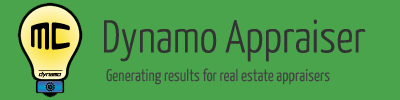DynamoMC™ How To – Step 4: Review
Having problems reviewing your data in Dynamo MC on step 4? Please watch the following video for a full walk through of step 4.
A transcript of the video follows:
Welcome to “Dynamo MC – Show me How – Step 4”
This video will show you how to review the results found from your data.
For the most recent information, you may also check the help page at www.DynamoAppraiser.com using the link below.
Taking a look around
Now that we’ve prepared our data, we can review the resulting calculations and also see the trends that were automatically assigned. This layout should look familiar to you as an appraiser.
The data that will go onto page 2 of the URAR is shown here. The data that will go into the market grid of the 1004MC is shown here. If this is a condo/cooperative assignment, the data that will go into the condo grid of the 1004MC is shown here.
Verifying the numbers
You will first want to verify that you have enough comparable properties appearing here. Insufficient properties will weaken the analysis, and cause problems in reaching an accurate result.
If you do not have enough properties being included in the analysis, please double check your effective date. Having an incorrect effective date is the most common cause for incorrect results. You may also wish to verify that you included a sufficient number of properties in your data, as this may cause the problem as well.
Taking a closer look
If you would like to see a row by row breakdown of how each property in your data set was used in the analysis, click the “Show Calculations” button now. You will be able to see which time periods each property was used in, and whether it was considered a listing, a sale, or neither. All of the relevant dates will be shown so that you can easily see how each property was used. Listing data is shown in green, and sale data is shown in red.
Some properties will show nothing, which means that they were not included with their current values. You’ll also notice that some “sold” properties are considered as both listings and sales. This is because these properties were considered as active listings in previous time windows in which they did not sell.
Additional calculations exist a the bottom of this screen, so that you can see calculations across any time period, or across all time periods. This information will also be available later as a report, but you may find it useful here to see what is going on with your comparables.
Trends
Dynamo MC also automatically determines the trends for the 1004MC form. By default, a “stable trend” is anything that has changed by 10% or less. You can adjust this in the options to whatever value you prefer. Please note that if you change this value, you will have to click “< Back” and revisit this step in order for the trends to be recalculated with your new values.
When we are done with this step, we can now click “Next >”
This concludes this help video. If you are still having problems, please check the help page at www.DynamoAppraiser.com using the link below. You may always reach us at support@dynamoappraiser.com.